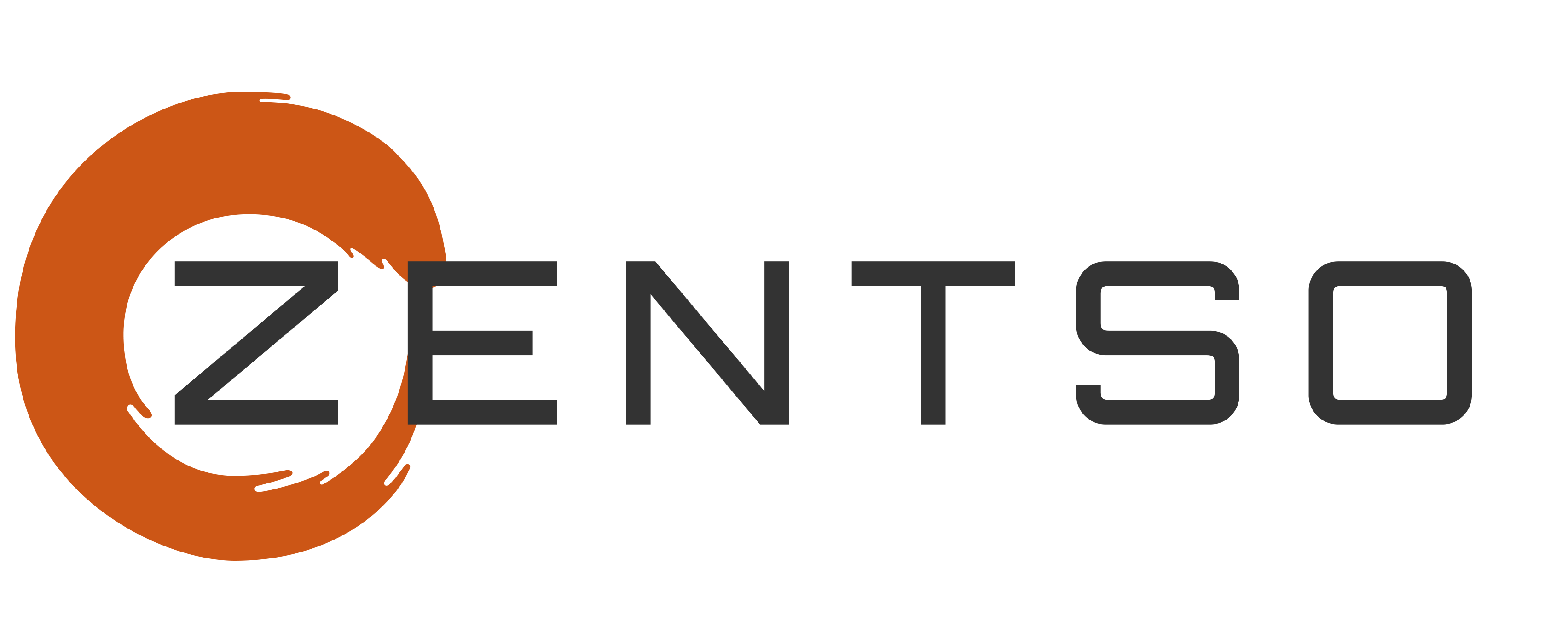SagePay Deployment
Package
Download Package.zip and follow the steps below.iMIS Pre-requisites
-
iMIS Versions supported
- iMIS 2017
- iMIS 20.4
- iMIS Cloud
- Remote Service user with Full User privileges (not a SysAdmin account)
- Publicly accessible iMIS API endpoint
Preparing iMIS
Content Types
iMIS 20.4/iMIS Cloud
Go to Staff Site → RiSE → Maintenance → Content Types
Import SagePayButton_CT.xml into the root folder "Content Types" which are being used in the content pages.
Go to the folder ZENTSO → SagePay and click on 'SagePayButton'.
iMIS 2017
Import of Content Types is not necessary.
Business Objects
Go to Staff Site → RiSE → Business Objects Designer
Import following files for business objects
- Zen_Batch_BO.xml
- Zen_CashAccounts_BO.xml
- Zen_Trans_BO.xml
Intelligent Query Architect
Go to Staff Site → RiSE → Intelligent Query Architect
Import file ZenPay_IQAs.xml into the root folder "$"
Content
Go to Staff Site → RiSE → Page Builder → Manage content
Create a folder "ZENTSO" in the root folder "@" in case it does not exits or import Zentso_CF.xml.
After that import ZenPay_CPs.xml into the ZENTSO folder.
Once done, publish the whole folder.
For the shopping cart import Cart_CP.xml into the root folder "@\Shared Content\Shop" and publish the imported page.
Shortcut to Shopping cart with SagePay
Go to Staff Site → RiSE → Site Builder → Manage shortcuts
Add the '@/Shared_Content/Shop/Cart_Home' as as shortcut to all the Websites SagePay should be used for.
Financial Setup
Payment Methods
Go to Staff Site → Settings → Finance → Payment Methods.
Add a new Cash Account Code for payments coming in via SagePay. This can be named in any way, however, it is important that the "Type" is set to "Cash".
Please also ensure that an "Account" and an "Entity" is selected.
Payment Method Sets
Go to Staff Site → Settings → Finance → Payment method sets.
Open the "Staff" payment method set and remove all Payment methods which relate to the traditional payment gateway.
It will look similar to the below after cleaning up.
Repeat for the other payment method sets.
Public will look something similar to the below.
General Lookup Table
Add a new Table "ZEN_SETTINGS" and add a new record with Code "CloudToolzUrl" and Description "https://[yoursite].zentsocloud.com".
CloudToolz Setup
iMIS API
Go to Settings → iMIS and setup the connection to iMIS.
SagePay Settings
Not implemented yet.
These need to currently be setup manually via Settings → Module parameters.